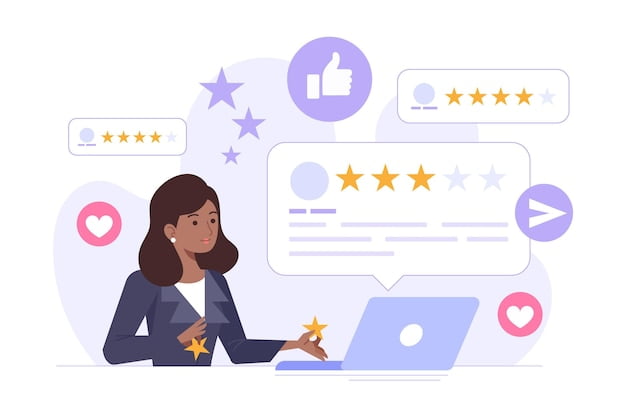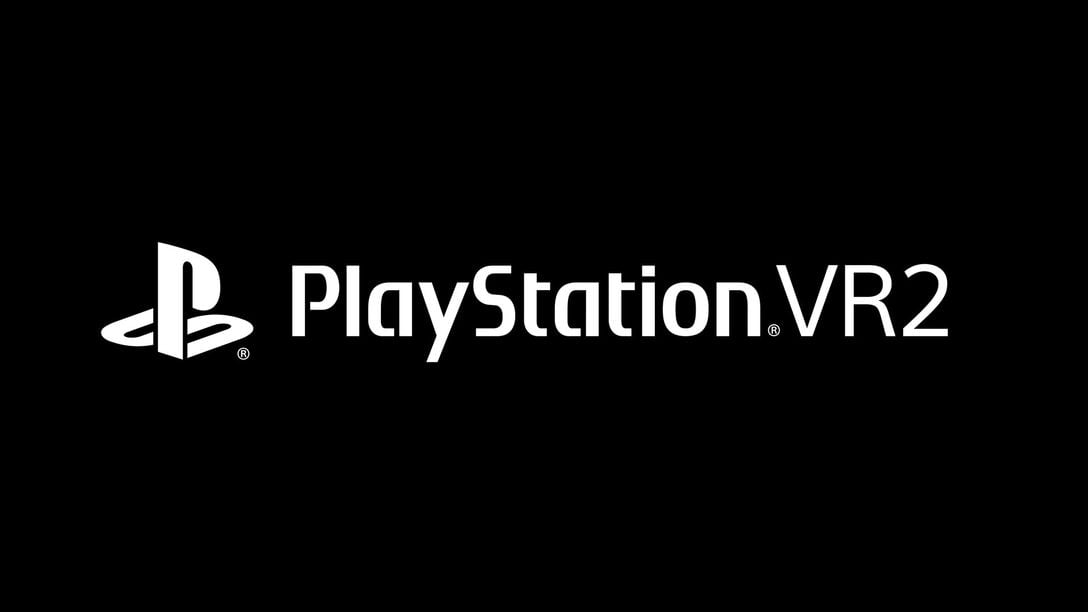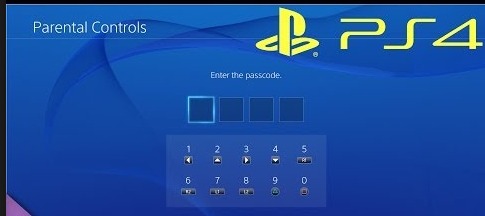 Keep your kids safe, even while they wage war across the galaxy.
Keep your kids safe, even while they wage war across the galaxy.
Do you have young ones around the house and would like a little more control over the various types of media that they are consuming on the PlayStation 4? You have options. Sony has provided a good amount of parental settings which can be pretty easy to adjust once you know what you’re doing. If you would like to dig into the parental settings on your PlayStation then check out the following.
One handy tool that PlayStation provides is the ability to create profiles for each member of your family and adjust control settings for each of them individually.
Creating your Family
From the main page go to Settings
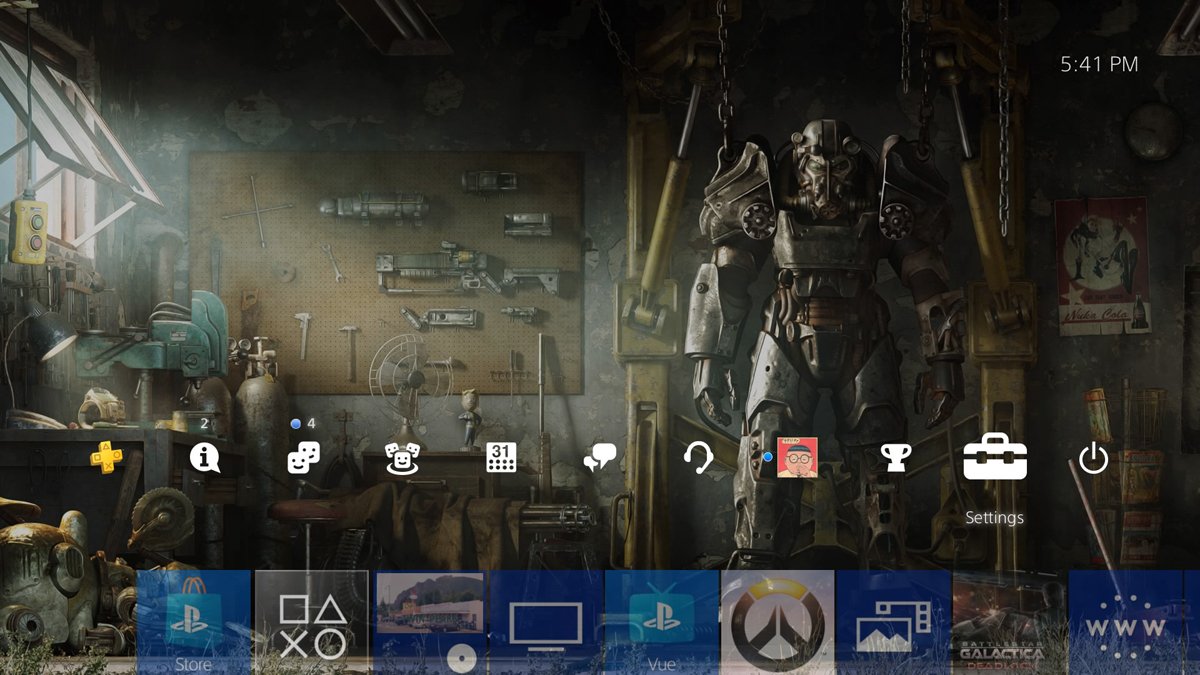
Scroll down and select Parental Controls/Family Management

Select Family Management

Choose Set Up Now.

For a new profile, scroll down and select Create New User.
To add an existing profile to your family choose the corresponding profile on the right.

Enter the family member’s username and birth date. Birthdate is important if you intend to restrict use based on age.

Once you confirm name and age you will be taken to the page to adjust restrictions for your family.
Adjusting Restrictions for each family member individually
From the Parental Controls/Family Management page, you can select individual family members. Once you have chosen a family member you can adjust settings to control the following
- Communicating with Other Players – Here you can control whether or not your family member can chat or message with other players on the PlayStation Network
- Viewing Content Created by Other Players – If you would like to block you a family member from viewing video and images shared by other PlayStation Network users you will do that here.
- Age Filtering for Online Content – This setting is used to block access to items in the PlayStation store by age. You can also restrict access to the online features of games by age.
- Monthly Spending Limit – If you want to give your family members a monthly allowance for spending in the PlayStation store then this is where you will do that.
- Age Level for Games – Here you can which games with ESRB parental control restrictions can be played by this family member. There are a number of age ranges which can be selected. The lower the level you choose, the tighter the restriction.
- Age Level for Blu-ray Disc and DVD videos – These settings work the same as the Age Level for Games setting. However, they apply to Blu-ray and DVDs. Again, the lower the level you choose, the tighter the restriction.
- Use of PlayStation VR – Here you can choose whether or not to allow children under the age, of 12 to utilize the PlayStation VR headset.
- Use of Internet Browser – With this setting, you can allow or disallow use of the PlayStation web browser altogether.
Hopefully, this will give a little more control over the types of activities that are engaged in on your family console and in turn give you some piece of mind. If you have any further questions about family control settings on your PS4, feel free to post in the comments.
[“Source-gadgets.ndtv”]