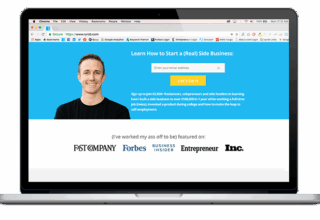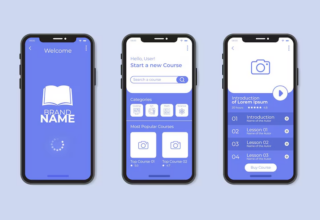Gaming On-The-Go is a weekly series that explores the mobile gaming industry as well as uncovering current trends, with hands-on guides for the latest smartphone and tablet games.
We’ve all heard stories about people seriously racking up their credit card bills with in-app purchases from mobile games. These stories often include our friends becoming addicted to a title and not minding paying 99 cents at the time to increase build times, clear a level, or get a new update to advance them in the game. It’s not until they get their monthly statement and find out they spend a hefty amount on these in-app purchases that they then force themselves to delete the app.
But in most cases, it’s parents who are the victims. They hand over their devices to their little ones thinking no damage can be done since the game was free to download. But before they know it, they are forking over hundreds of dollars from in-app purchases.
The lesson here? Free doesn’t really mean free.
The freemium gaming model is probably the most genius business model ever created. Download a game for free, but get even better features and packs that can cost anywhere from 99 cents to $4.99 and up. Parents have no idea their kids are spending their cash, and kids probably don’t know — or don’t care — that they are spending real money.

In fact, last January Apple reached a $32.5 million settlement with the Federal Trade Commission over kids’ in-app purchases.
But this doesn’t mean you need to stop playing games on your smartphone. I am the type of gamer who has no problem with purchasing a title I am really excited about, but when it comes down to freemium games, I avoid spending a penny at all costs.
Some of this means just being patient when trying to beat a level in Candy Crush or having self-control when it comes to buying crystals in Marvel Run Jump Smash! But there are also other ways to ensure you and the child in your life won’t be going on a Clash of Clans building shopping spree.
Here are the ways to avoid in-app purchases when mobile gaming.
1. Block In-App Purchases From Your Apple And Android Device
The first thing you need to know is to restrict in-app purchases using parental controls for your devices. Trust me, you and your wallet will thank me later. If you have an iPhone and iPad, you can do so by opening the Settings app, then tap on General > Restrictions > Enable Restrictions.
Once you do so, then select a password that is different from your lock screen in case your child, little sibling or cousin is smart enough to figure it out. All that’s left to do is toggle In-App Purchases off, and then you are good to go.

Android users, too, can block in-app purchases by launching the Google Play Store app, then tap on Menu >Settings, and look for User Controls. Then check the box where it says, “Use password to restrict purchases.” Any time a user tries to make a purchase 30 minutes apart, they will be asked to enter their password.
Android users can also tap on “for all purchases through Google Play on this device” to prevent kids from downloading new apps without parental knowledge.
2. Use iTunes and Google Play Store Gift Cards
If you are a parent who frequently lets your child use your mobile devices, then treat them to an app store gift card. Even a $10 gift card can last them a significant amount of time, and remind them that this is the only way they can purchase games or make purchases within the game. Set a rule that you must supervise them when they’re using the card (since you will probably have to enter the gift number for them) so you know just how much they are spending. Plus, this teaches them financial responsibility!
Apple users can set their child up with their own Apple ID (just don’t add in any credit card info), and send an iTunes Gift card to them, or opt to set up the iTunes Allowance feature to give them a specific amount of credit they can use (credited from your account), which can be found under the Buy iTunes Gifts link.
3. Check For In-App Purchases
Before you decide to download a free game, check first if the title is actually a freemium game. That means carefully reading the app store description. If the mobile game does offer purchases, there sometimes will be a line that says “offers in-app purchases” underneath the “get” or “install” buttons. iOS users can scroll down to “in-app purchases” when viewing a title to see all extras and the cost for them.

4. Splurge! … Sometimes
Sometimes you need to spend money to save money. This may mean allowing yourself or your child to purchase a new game every month or two instead of making in-app purchases. Live a little and splurge on some titles that will be played over longer periods of time to get the most bang for your buck.
[“source-techtimes”]