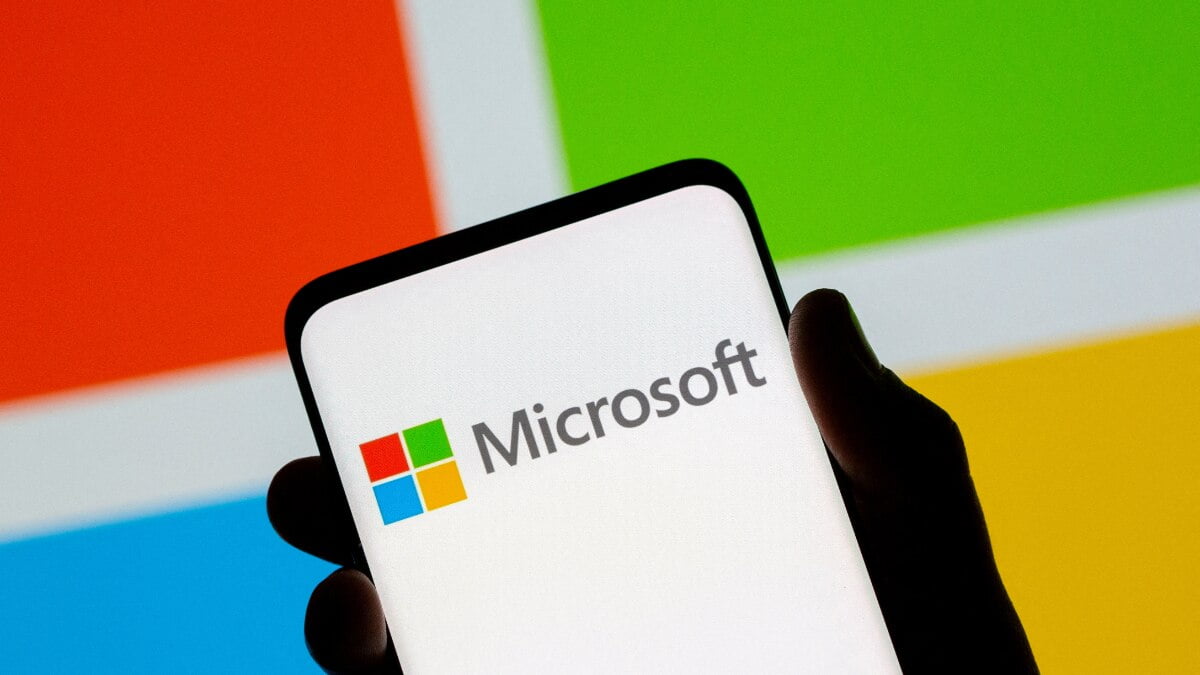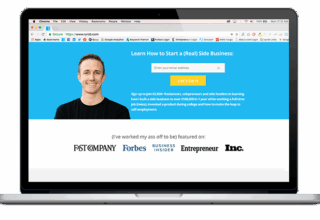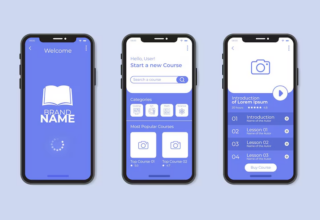The iPhone X hasn’t got a Home button, which forces owners to reappraise what they thought they knew about operating an iPhone. The Home button was central to a huge range of functions, from triggering Siri and taking screenshots to, well, going back to the Home screen.
In this tutorial we explain how to close apps on an iPhone X. For all the rest, take a look at our How to use the iPhone X article.
Bring up the app switcher
On iPhones with Home buttons, you double-press it to bring up the app switcher screen: a useful swipable carousel showing cached screens of your currently open apps in order of recentness, allowing you to jump to or close down in-use apps with ease. On the iPhone X you do this rather differently.
Swipe up from the bottom of the screen – from the small line that indicates where the X’s ‘virtual Home button’ can be accessed. Swiping up and letting you will take you back to the Home screen, so instead swipe up and then hold down your finger on the screen for a moment. The app switcher screen will appear.
The app you’re currently using – or used last – will be front and centre. Swipe right to look at progressively longer-ago apps, until you find the one you want to close.

Close the app(s)
Do a long-press anywhere on the screen, and after a moment little red circles with minus signs will appear at the top-left corner of each app. You’re now in app-closing mode.
To close an app, you can either swipe up so it disappears off the top of the screen, or tap the red circle on it.
To get out of the app switcher, you can select one of the apps by tapping on its thumbnail, or tap elsewhere on the screen to go back to the previous screen.
[“Source-macworld”]