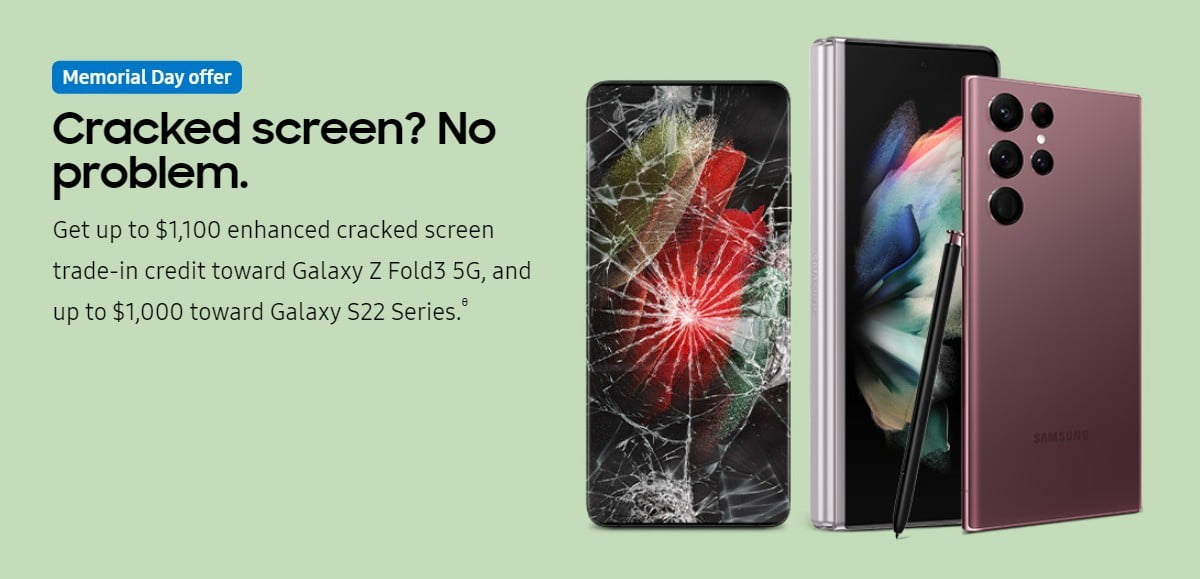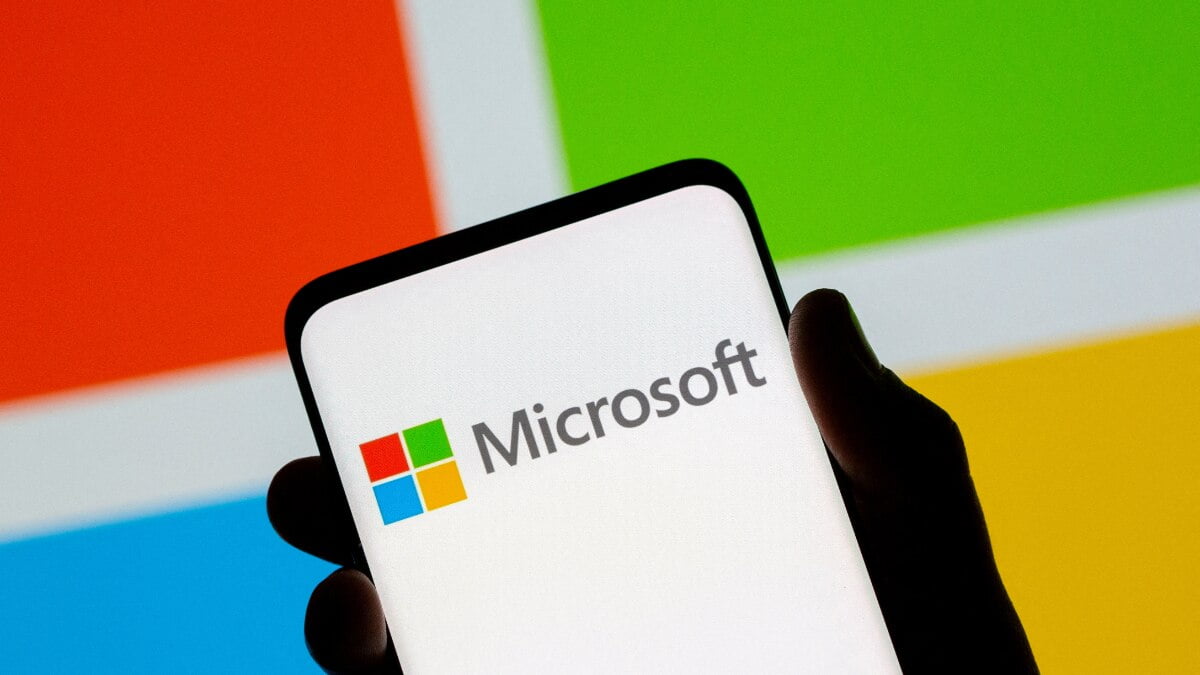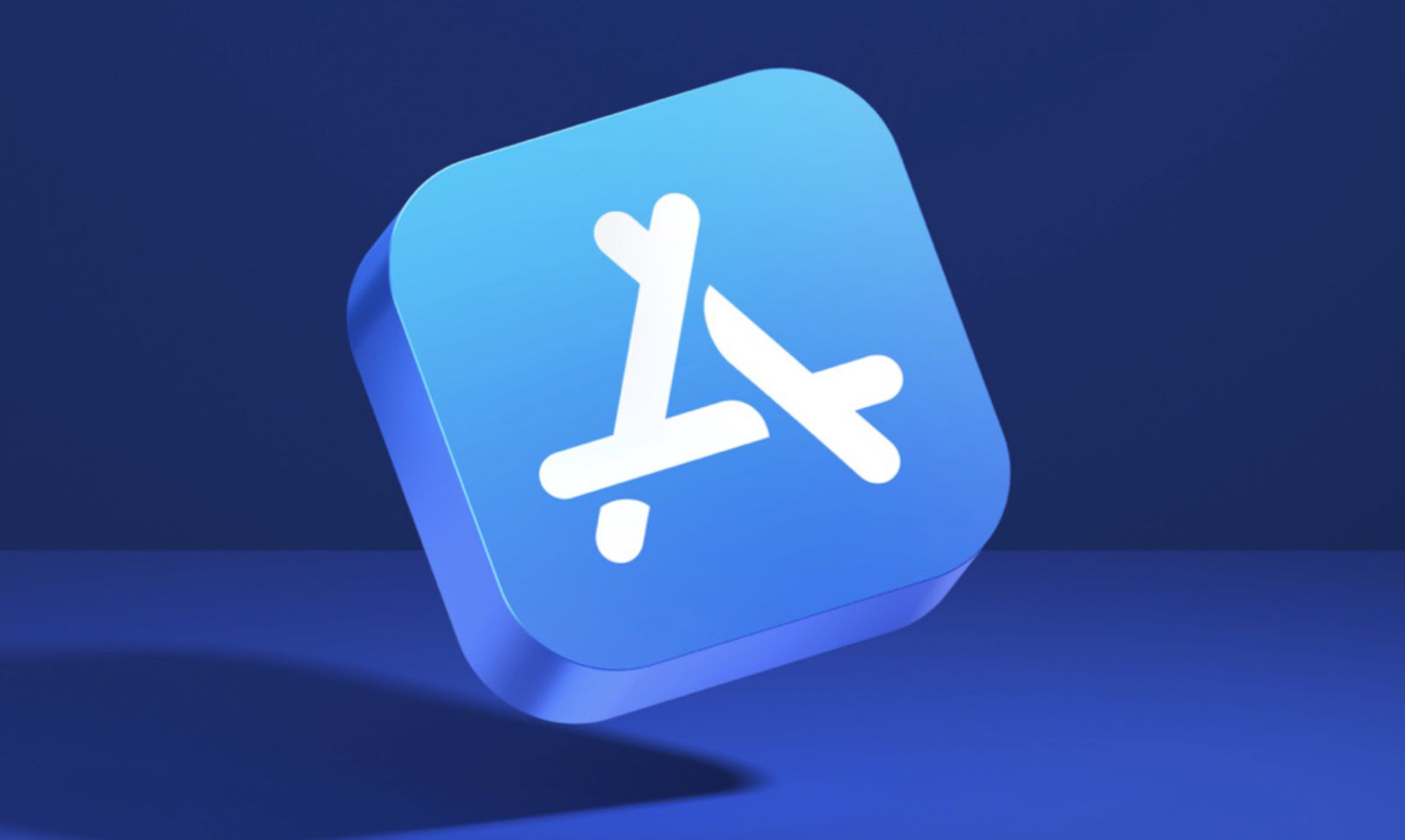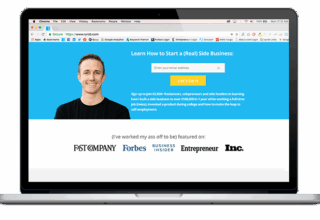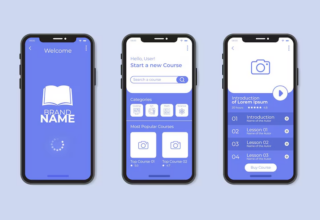Aspiring artists can appreciate the utility of drawing on a tablet compared to your traditional paper and pencil setup. For one, no mess. But if you’ve got an iPad Pro, you’ve got the power to improve your artistic abilities when paired with the right hardware and apps designed to cater to your drawing skill and style. Even if you’re not the artistic type, the benefits of learning to draw are more than the resulting work of art.
First, Get an Apple Pencil
While you could get a cheaper stylus designed to work with the iPad Pro, nothing beats the precision and pressure sensitivity found on the Apple Pencil. It’s designed for artists, can sense when you’re angling your tip to provide wider strokes, and can be charged by plugging it into your iPad Pro. It isn’t perfect, especially considering the awkwardness of the Pencil protruding from your iPad during a recharge, and its tendency to roll away due to its perfectly cylindrical shape, but it’s the best option for artists.
Sketch Everything in Paper
If you just want to mess around with drawing, sketching, and just getting ideas out of your head, try Paper. You won’t find any elaborate brush tools, layer editors, or serious technical tools, but you will find a simple way to practice your drawing skills, organize your sketches, create color swatches, and blend colors together. You can divide your art into notebooks, and decorate your notebook covers with custom art, your work from Paper, or your own images and photos.
The premium Paper Pro subscription will run you $5.99 every six months, and grant you more tools to work with should you find Paper’s free offering lacking. Better diagramming tools, cut and paste support, unlimited color swatches, and different cover designs might be worth it, depending on how much time you spend doodling and brainstorming.
If you’ve got an older iPad lying about the house, you can pair it with FiftyThree’s own stylus, the FiftyThree Pencil, designed to work with the Paper app. It’s big and chunky, making it perfect for kids or those who haven’t invested in an iPad Pro and Apple Pencil combo just yet.
Price: Free, Paper Pro subscription for $5.99 per six months
Great For: Sketching, diagrams, notes, doodles
Not Great For: Technical drawing, more advanced painting
Use Autodesk Sketchbook for More Technical Drawing
Should industrial design or architecture pique your interest, you might prefer Autodesk Sketchbook. The drawing and painting app has more tools designed to help you create more precise and measured works of art compared to the simpler canvas you have in something like Paper. Sketchbook adds advanced tools like layer editing, ten brushes to choose from, and features a pen-friendly interface that lets you make quick changes to your brushes without much fiddling with menus. Outside of its canvas, Sketchbook is a bit more focused on function over form, making it more complicated to navigate your work compared to the simple journal-based art storage system in Paper.
Want to get a little more creative with your art? You can purchase extra Pro Tools for $4.99. Pro Tools adds over 130 brush styles, a set of modification tools for cutting, adding, or moving your selection around, and a bunch of other useful features for people looking to get a little more fanciful with their drawings.
Price: Free, $4.99 one-time Pro Tools purchase, $29.99 per year Pro subscription
Great For: Technical drawing, detailed artistic work, fans of brush textures and styles
Not Great For: Quick doodling
Adobe Photoshop Sketch
Adobe Photoshop Sketch should be one of the apps you use to get a handle on your artistic talent. You can choose from 14 different brushes or create your own custom brushes (and import the ones you might use in Photoshop proper). There’s layer management, perspective grids for keeping your design’s proportions steady, and the option to import images for tracing and editing. It’s free to use, and when paired with a paid Adobe Creative Cloud subscription, lets you edit your artwork in apps like Photoshop CC and Lightroom CC. If you’re particularly proud of your latest painting, you can upload it to Adobe’s design community, Behance, and share your work with others.
Price: Free, optional paid Adobe Creative Cloud subscription
Great For: Sketching, painting, sharing art
Not Great For: More professional tools and features
[“Source-lifehacker”]